Meta info of this page
- Plublished on June 28 2023
- Updated on January 8 2024
- 1163 words
- 3 minutes
65 views
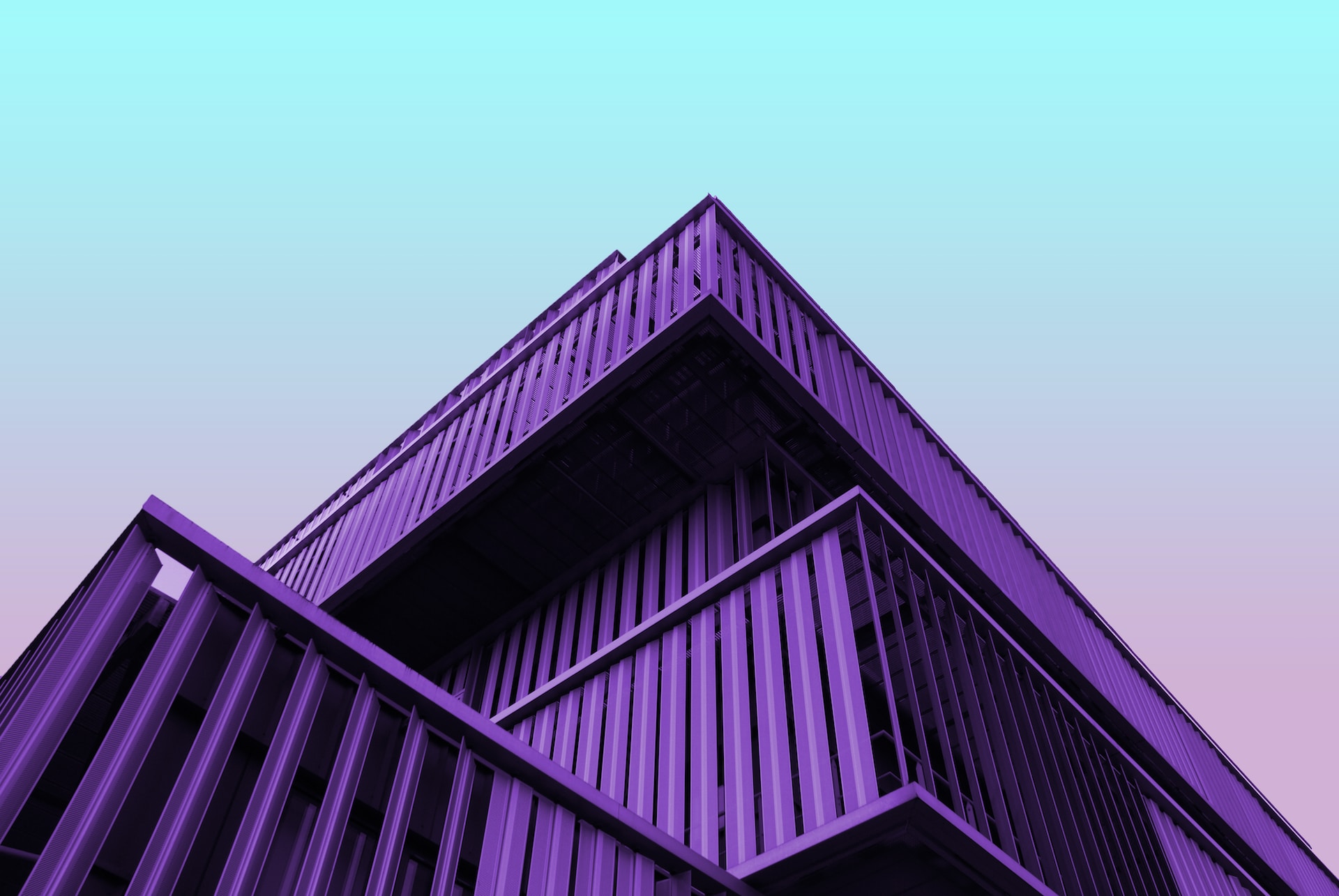
This tutorial introduces the basics of multi-module workspaces in Go. With multi-module workspaces, you can tell the Go command that you’re writing code in multiple modules at the same time and easily build and run code in those modules.
In this tutorial, you’ll create two modules in a shared multi-module workspace, make changes across those modules, and see the results of those changes in a build.
Note: For other tutorials, see Tutorials .
Prerequisites
- An installation of Go 1.18 or later.
- A tool to edit your code. Any text editor you have will work fine.
- A command terminal. Go works well using any terminal on Linux and Mac, and on PowerShell or cmd in Windows.
This tutorial requires go1.18 or later. Make sure you’ve installed Go at Go 1.18 or later using the links at go.dev/dl .
Create a module for your code
To begin, create a module for the code you’ll write.
Open a command prompt and change to your home directory. On Linux or Mac:
$ cdOn Windows:
C:\> cd %HOMEPATH%The rest of the tutorial will show a $ as the prompt. The commands you use will work on Windows too.
From the command prompt, create a directory for your code called workspace.
$ mkdir workspace $ cd workspaceInitialize the module Our example will create a new module hello that will depend on the golang.org/x/example module.
Create the hello module:
$ mkdir hello $ cd hello $ go mod init example.com/hello go: creating new go.mod: module example.com/helloAdd a dependency on the golang.org/x/example module by using go get.
$ go get golang.org/x/exampleCreate hello.go in the hello directory with the following contents:
package main import ( "fmt" "golang.org/x/example/stringutil" ) func main() { fmt.Println(stringutil.Reverse("Hello")) }Now, run the hello program:
$ go run example.com/hello olleH
Create the workspace
In this step, we’ll create a go.work file to specify a workspace with the module.
Initialize the workspace
In the workspace directory, run:
$ go work init ./hello
The go work init command tells go to create a go.work file for a workspace containing the modules in the ./hello directory.
The go command produces a go.work file that looks like this:
go 1.18
use ./hello
The go.work file has similar syntax to go.mod.
The go directive tells Go which version of Go the file should be interpreted with. It’s similar to the go directive in the go.mod file.
The use directive tells Go that the module in the hello directory should be main modules when doing a build.
So in any subdirectory of workspace the module will be active.
Run the program in the workspace directory
In the workspace directory, run:
$ go run example.com/hello
olleH
The Go command includes all the modules in the workspace as main modules. This allows us to refer to a package in the module, even outside the module. Running the go run command outside the module or the workspace would result in an error because the go command wouldn’t know which modules to use.
Next, we’ll add a local copy of the golang.org/x/example module to the workspace. We’ll then add a new function to the stringutil package that we can use instead of Reverse.
Download and modify the golang.org/x/example module
In this step, we’ll download a copy of the Git repo containing the golang.org/x/example module, add it to the workspace, and then add a new function to it that we will use from the hello program.
Clone the repository
From the workspace directory, run the git command to clone the repository:
$ git clone https://go.googlesource.com/example Cloning into 'example'... remote: Total 165 (delta 27), reused 165 (delta 27) Receiving objects: 100% (165/165), 434.18 KiB | 1022.00 KiB/s, done. Resolving deltas: 100% (27/27), done.Add the module to the workspace
$ go work use ./exampleThe go work use command adds a new module to the go.work file. It will now look like this:
go 1.18 use ( ./hello ./example )The module now includes both the example.com/hello module and the golang.org/x/example module.
This will allow us to use the new code we will write in our copy of the stringutil module instead of the version of the module in the module cache that we downloaded with the go get command.
Add the new function.
We’ll add a new function to uppercase a string to the golang.org/x/example/stringutil package.
Create a new file named toupper.go in the workspace/example/stringutil directory containing the following contents:
package stringutil import "unicode" // ToUpper uppercases all the runes in its argument string. func ToUpper(s string) string { r := []rune(s) for i := range r { r[i] = unicode.ToUpper(r[i]) } return string(r) }Modify the hello program to use the function.
Modify the contents of workspace/hello/hello.go to contain the following contents:
package main import ( "fmt" "golang.org/x/example/stringutil" ) func main() { fmt.Println(stringutil.ToUpper("Hello")) }
Run the code in the workspace
From the workspace directory, run
$ go run example.com/hello
HELLO
The Go command finds the example.com/hello module specified in the command line in the hello directory specified by the go.work file, and similarly resolves the golang.org/x/example import using the go.work file.
go.work can be used instead of adding replace directives to work across multiple modules.
Since the two modules are in the same workspace it’s easy to make a change in one module and use it in another.
Future step
Now, to properly release these modules we’d need to make a release of the golang.org/x/example module, for example at v0.1.0. This is usually done by tagging a commit on the module’s version control repository. See the module release workflow documentation for more details. Once the release is done, we can increase the requirement on the golang.org/x/example module in hello/go.mod:
cd hello
go get golang.org/x/example@v0.1.0
That way, the go command can properly resolve the modules outside the workspace.
Learn more about workspaces
The go command has a couple of subcommands for working with workspaces in addition to go work init which we saw earlier in the tutorial:
go work use [-r] [dir] adds a use directive to the go.work file for dir, if it exists, and removes the use directory if the argument directory doesn’t exist. The -r flag examines subdirectories of dir recursively. go work edit edits the go.work file similarly to go mod edit go work sync syncs dependencies from the workspace’s build list into each of the workspace modules. See Workspaces in the Go Modules Reference for more detail on workspaces and go.work files.
Copyright Notice:
This article comes from the go official website documentation: Tutorial: Getting started with multi-module workspaces





















